
The network statistics (netstat ) command is a networking tool used for troubleshooting and configuration, that can also serve as a monitoring tool for connections over the network. Both incoming and outgoing connections, routing tables, port listening, and usage statistics are common uses for this command. Here are some related contents: How to logoff, restart, or shutdown Windows PC or Server remotely via Command Prompt and PowerShell, Error: Telnet is not recognized as an internal or external command, and how to configure OpenSSH Server. Netstat is a cross-platform command, this means it’s also available in other operating systems like macOS and Linux.
Run any netstat command you desire and add the following parameters to get the text output. How to save netstat command output to a text
See the image below for the syntax and text output ;) That is it :)
– See the following guides on “how to prevent a remote shutdown and restart in Windows 10, how to allow only admin users (administrators) to shut down and reboot Windows Server 2012, how to prevent users from shutting down in a Virtual Machine and Handy Command-Prompt Shutdown Commands.

Below is a table of the Netstat Command Syntax.
| Option | Explanation |
| netstat | Execute the netstat command alone to show a relatively simple list of all active TCP connections which, for each one, will show the local IP address (your computer), the foreign IP address (the other computer or network device), along with their respective port numbers, as well as the TCP state. |
| -a | This switch displays active TCP connections, TCP connections with the listening state, as well as UDP ports that are being listened to. |
| -b | This netstat switch is very similar to the -o switch listed below, but instead of displaying the PID, will display the process’s actual file name. Using -b over -o might seem like it’s saving you a step or two but using it can sometimes greatly extend the time it takes netstat to fully execute. |
| -e | Use this switch with the netstat command to show statistics about your network connection. This data includes bytes, unicast packets, non-unicast packets, discards, errors, and unknown protocols received and sent since the connection was established. |
| -f | The -f switch will force the netstat command to display the Fully Qualified Domain Name (FQDN) for each foreign IP address when possible. |
| -n | Use the -n switch to prevent netstat from attempting to determine hostnames for foreign IP addresses. Depending on your current network connections, using this switch could considerably reduce the time it takes for netstat to fully execute. |
| -o | A handy option for many troubleshooting tasks, the -o switch displays the process identifier (PID) associated with each displayed connection. See the example below for more about using netstat -o. |
| -p | Use the -p switch to show connections or statistics only for a particular protocol. You can not define more than one protocol at once, nor can you execute netstat with -p without defining a protocol. |
| protocol | When specifying a protocol with the -p option, you can use tcp, udp, tcpv6, or udpv6. If you use -s with -p to view statistics by protocol, you can use icmp, ip, icmpv6, or ipv6 in addition to the first four I mentioned. |
| -r | Execute netstat with -r to show the IP routing table. This is the same as using the route command to execute route print. |
| -s | The -s option can be used with the netstat command to show detailed statistics by protocol. You can limit the statistics shown to a particular protocol by using the -soption and specifying that protocol, but be sure to use -s before -p protocol when using the switches together. |
| -t | Use the -t switch to show the current TCP chimney offload state in place of the typically displayed TCP state. |
| -x | Use the -x option to show all NetworkDirect listeners, connections, and shared endpoints. |
| -y | The -y switch can be used to show the TCP connection template for all connection. You cannot use -y with any other netstat option. |
| time_interval | This is the time, in seconds, that you’d like the netstat command to re-execute automatically, stopping only when you use Ctrl-C to end the loop. |
| /? | Use the help switch to show details about the netstat command’s several options. |
For clarity said due to the recent comment i received, here are some screenshoots of a new test.
netstat -an > yourtextoutputfilename.txt
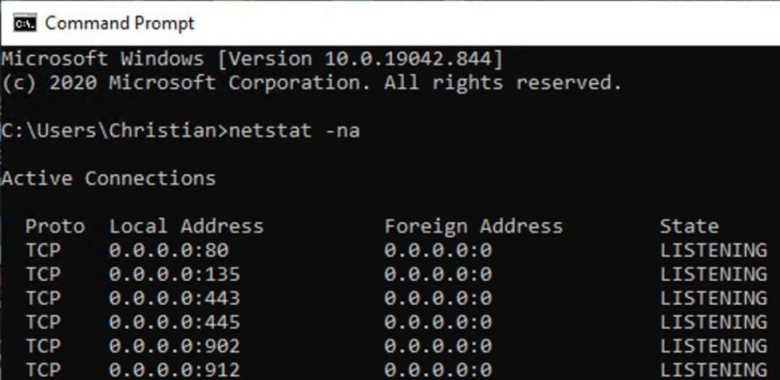


I hope you found this blog post helpful. Please let me know in the comment session if you have any questions.
