
In this article, we shall discuss how to delete Windows old folder in Windows 11. When upgrading Windows versions, it creates a folder called Windows.old, containing all information from the prior installation. If you don’t like the new version of Windows, you may use it to restore your system to the previous version. Explore the Windows.old folder. Find the exact file you need, in case it wasn’t copied correctly to the new Windows installation. For a similar issue, see how to resolve “Error 740: Elevated permissions are required to run DISM“, and how to create a hidden share (Administrative share) folder on Windows devices.
In essence, the Windows.old folder just holds the previous version of Windows. From your installed applications to the Windows system files to the settings and data for each user account. In case you want to revert to that earlier version of Windows or if you need to search around for a file, the current version of Windows retains it around.
In order to save up space, Windows will automatically remove the Windows.old folder after a month. However, if the folder is still present after a month or you need to delete it immediately, follow the instructions below.
Here are other related guides: Folder Access Denied, you require permission from SYSTEM: Unable to delete old windows folder. File Access Denied, You require permission from trusted installer: How to delete or rename files protected by Trusted Installer.
Let’s now look at how to remove the Windows.old folder will help you free up some system space.
Delete the Windows.old Folder to Free Up Space in Windows 11
The Windows.old folder can take a lot of disk space. Depending on the size of your prior Windows installation, it may easily use up 15 GB or more of disk space.
See the two methods listed below to remove windows.old folder in Windows 11.
Delete Windows.old from the File Explorer.
You can delete the Windows.old folder from File Explorer like you would any other folder. To do this, open the file explorer and navigate to the C: folder. Then right-click and click delete

You’ll be prompted to provide administrator permission to delete the folder, click Continue.

Once you provide the administrator permission the folder will be deleted.
Note: If the Windows.old folder is for another user, you will need to take ownership of the folder before it can be deleted. See Folder Access Denied, you require permission from SYSTEM: Unable to delete old windows folder.Delete the Windows.old folder using Windows Disk Cleanup tool
Another easy way to delete the Windows.old folder in Windows 11 is through the Windows Disk Cleanup tool.
First, click the Windows Start button, then search for Disk Cleanup, under Best match, click Disk Cleanup app as shown below. You can also right-click the C:\ drive in File Explorer, select Properties, and then click the “Disk Clean-up” button on the “General” tab.

From the Disk Cleanup window, press the “Clean up System Files” button at the bottom.

The Disk Cleanup tool will scan your computer for unused files depending on the speed and size of your hard drive.

Once the tool finishes scanning your drive, it will show items you can safely delete from your drive to free up space. On the list you should see the Previous Windows installation(s) item which is the Windows.old content.

Tick the boxes of the items you want to remove. It safe to check all and click the OK button. You’ll get a prompt to confirm that you want to delete the files.

You may also get a second prompt to confirm that you want to delete Windows installations or temporary installations file. Click Yes to confirm and delete.
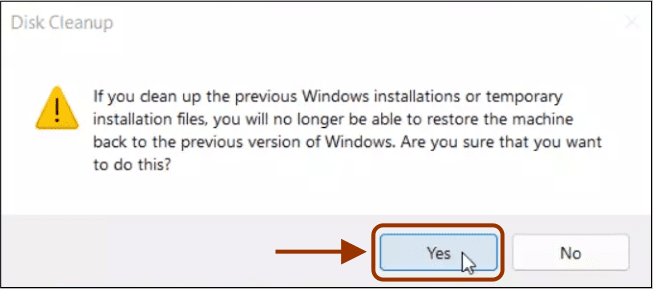
Removing the Windows.old directory has no downsides. You can delete the Windows.old folder as long as you’re satisfied with your current Windows setup, don’t want to downgrade, and you are certain that you have all of your necessary files, and don’t need to take any leftovers from there.
I hope you found this article useful on how to delete Windows old folder in Windows 11. Please feel free to leave a comment below.
