
This article will teach you how to install Apache Subversion on a Linux machine. Apache Subversion(SVN) is a free and open-source version control system that saves earlier versions of your files and folders and modifications to them. This will allow you to retrieve older versions of files if necessary. Please see How to Install Apache HTTP Server on Ubuntu 20.04 LTS, How to Install LAMP Stack on Ubuntu 18.04, and How to install Apache Tomcat on Ubuntu.
You may also track the repository and see who made what improvements. Subversion and Git are quite similar, with the main distinction being that Git is a distributed version control system, whereas SVN is a centralized version control system.
Subversion provides a single central repository, which makes it easier to maintain a top-down control strategy.
Other similar guides are here: How to install Rust in a Linux System and How to fix unable to access microphone on Zoom and How to install Gradle on Ubuntu and How to modify Windows 11 Taskbar via Intune and GPO an upgrade from Ubuntu 20.04 LTS to 22.04 LTS.
Requirements for Installing Apache Subversion
A Ubuntu operating system, and a user account with sudo privileges
Step 1: Update your packages
Run the following command to update your base system with the latest available packages.
apt update 
Step 2: Install Apache Subversion
Apache webserver must be installed on your server before proceeding. If it is not already installed, use the following command to do so:
apt-get install apache2 apache2-utils -y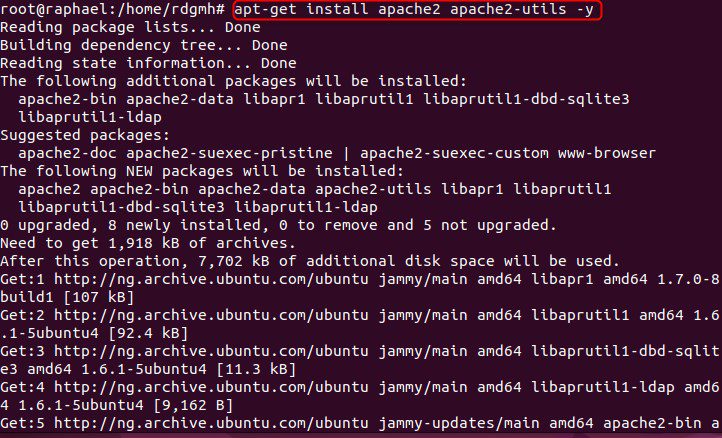
Once the installation is complete, run the following command to install Subversion:
sudo apt-get install subversion libapache2-mod-svn subversion-tools libsvn-de


configuration
You must activate some SVN modules after installing Apache Subversion. You can use the following command to enable them:
a2enmod dav
a2enmod dav_svn
a2enmod authz_svnThe modules have been enabled from step 1 as we can see from the image below. But try to run them just like I did just to ensure

After you’ve enabled all of the modules, restart the Apache service to apply the changes:
systemctl restart apache2While Apache Subversion has now been installed and we can verify it using systemctl status apache2. You can now start working on your first repository.

You can confirm this further by typing your local IP Address on the browser you can get your IP by typing IP add show in terminal

Step 3: Create a Subversion Repository
To begin with, create a directory for Subversion using this command:
sudo mkdir /opt/svnNext, create a repository named techdirecarchive inside the /svn directory you can choose to call your repo any name :
sudo svnadmin create /opt/svn/techdirectarchive
So, once you’ve created the repository, change the ownership of the repository to www-data:
sudo chown -R www-data:www-data /opt/svn/techdirectarchive
sudo chmod -R 775 /opt/svn/techdirectarchive
Afterwards, use the following command to create a new Subversion user:
htpasswd -cm /etc/svn-user raphaelThen, enter the password you want to use, as indicated below:
New password:
Re-type new password:
Adding password for user raphael
Also, see How to update WampServer to Latest Version, and how to Configure Virtual Host for Apache HTTP Web Server to Host Several Domains on Ubuntu 20.04 LTS.
Step 4: Configure Apache Subversion
After installing Apache Subversion, the next step is to configure it.
To use Apache Subversion with a web browser, you must first set up an Apache virtual host file. You can create it with the following command:
sudo vim /etc/apache2/mods-enabled/dav_svn.conf
Uncomment the following lines:
<location/svn>
DAV svn
SVNParentPath /var/www/svn
AuthType Basic
AuthName “Subversion Repository”
AuthUserFile /etc/apache2/dav_svn.passwd
Require valid-user
</location>When you’re finished, save and close the file. The Apache service should then be restarted to apply the changes:

systemctl restart apache2
Step 5 : Access Apache Subversion
Open a web browser and navigate to the URL. Please visit the following page. If you followed along, congratulations you have successfully installed Apache subversion.

We can install and figure Apache subversion by following a series of steps as shown above. Please feel free to leave a comment below.
