
Activation is the process by which your Windows device is licensed and considered genuine. In this guide, we shall discuss “how to Check Windows 10 activation status and change your product key”. Activation helps verify that your copy of Windows is genuine and hasn’t been used on more devices than the Microsoft Software License Terms permits. See this guide on other methods to find your Windows product key, how to activate DriveLock License on Windows Server, how to use Software Licensing Management Tool (slmgr) to install and uninstall Windows product key, and how to find your Windows 10 Product key.
To activate Windows 10, you need a digital license or a product key in order for your device to be certified as genuine. There are a few ways to determine if your device is properly licensed, but I will be showing you just one method in this blog post.
Kindly follow the steps below to determine or change your product key. Select the Windows Start button or search for settings on the fly from the Windows search box.

Click on update and security as shown below

Change Product Key
Consequently, Select Activation, The activation status will be listed close to the activation, as shown below
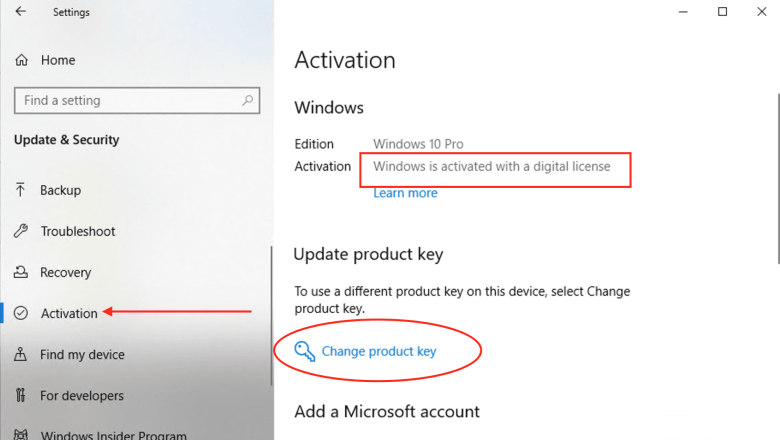
Enter Product Key
In addition, To change the product key, click on the Change product key button as shown above.
Nonetheless, This will open up a Windows for you to enter your new product key as shown below. Enter the key click on Next and follow the prompts.

How to check Windows 10 activation status
If the license is genuine, Windows 10 will register it and attempt to activate it online automatically.
Note: Moreover, You can also search for the Activation settings on the fly from the Windows search button below.

It is vital to determine if your Windows 10 device is activated and linked to your Microsoft account. Linking your Microsoft account with your digital license enables you to reactivate Windows using the Activation troubleshooter whenever you make a significant hardware change.
Note: Microsoft allows anyone to download Windows 10 for free and install it without a product key. However, see more information on the Microsoft activation process.
Furthermore, I hope you found this blog post on How to Check Windows 10 activation status and change your product key helpful. If you have any questions, please let me know in the comment session.
