
The Amazon Simple Storage Service (Amazon S3) is a cloud hosting service that offers industry-leading performance, security, and scalability. Users and organizations of all sizes can use Amazon S3 to safeguard and store data for a variety of applications, including websites, mobile applications, data lakes, backups and restores, archives, enterprise applications, IoT devices, and big data analytics. Amazon S3 can be used to optimize, organize, and configure access to your data based on your specific business, organizational, and compliance requirements. In this guide, you will learn how to delete AWS S3 Bucket and Objects via AWS CLI from Linux.
To learn how to interact with the AWS S3 bucket using AWS CLI on Windows, refer to How to Programmatically Assess AWS Management Console and Create Resources from the Command-line using AWS CLI in Windows, Understanding AWS CLI: How to configure Command Line Interface [Part 2], How to add an EBS volume to AWS EC2 via the AWS Console and CLI
Amazon S3 is an object cloud storage service that stores data in buckets as objects. A file and any metadata that describes the file are considered objects. AWS S3 bucket is a container that holds objects. A bucket is a storage location for items in Amazon S3. A bucket can hold any number of items, and your account can hold up to 100 buckets.
Delete AWS S3 Bucket and Objects via AWS CLI from Linux
In order to fulfil this goal of this topic, we will have to define the core concept of the management tool we will be using for this task.
AWS Command Line Interface (AWS CLI)
The AWS Command Line Interface (AWS CLI) is a centralized management tool for your AWS services. You can control multiple AWS services from the command line and automate them using scripts with just one tool to install and set up. It is a free and open-source tool for interacting with AWS services via command-line shell commands.
With minimal configuration, the AWS CLI allows you to start running commands that use functionality similar to that of the browser-based AWS Management Console from the command prompt in your terminal program.
In this post, I will take you through the following: installing the AWS CLI package on a local system, assigning permissions to the user, generating and configuring the access key ID and secret access key, and deleting the S3 bucket and its objects using the AWS CLI. We will carry out all the interactions with the AWS S3 bucket directly from the Linux terminal.
Prerequisite for Installing AWS CLI
To follow along in this write-up, you need to have the following:
- Install AWS CLI on your PC, see a related guide AWS Command-Line Interface: How to configure AWS CLI [Part 1]
- Active AWS Subscription
- Have the IAM Permission to create and manage S3 Bucket
Installing AWS CLI package on a local system
To install the AWS CLI package on your system, run the below commands to update your system packages and then download the AWS CLI.
sudo apt update -y
curl "https://awscli.amazonaws.com/awscli-exe-linux-x86_64.zip" -o "awscliv2.zip"
After downloading the awsscli, run the sudo apt install unzip and unzip awscliv2.zip to you to install unzip and use it to unzip the file.

Now, install the awscli by running:
sudo ./aws/installPlease note the directory where you unzip the file to. Here the file was extracted to the AWS folder.
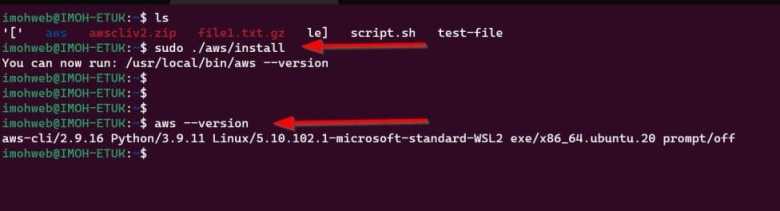
Assign permissions to the user
AWS offers IAM roles and policies to limit user access to various AWS resources. Your user account must have specific permissions before performing any action on AWS. This section will grant the user account the necessary permissions to perform various tasks on S3. To begin, log in to the AWS management console and navigate to the IAM service.

While on the Identity and Access Management (IAM) portal, click on User

Specify the username

Add User to a Group

Assign permission to the user to be able to manage S3 Bucket by clicking on the Add inline policy

Search for and select S3 from the list of services

Generating and configuring the access key ID and secret access key
You need some credentials to authorize your requests in order to use the AWS command-line interface on your local computer. AWS access key ID and secret access key are used as credentials for the AWS command-line interface. We will create and set up these credentials on our local system in this section.
To generate and configure the access key ID and secret access key, go to the Users section of the IAM console, then click on the username.

Click the Create access key button after scrolling down to the Access keys section.

Choose how you want to use the Access key

Download the CSV file containing the access key ID and secret access Key
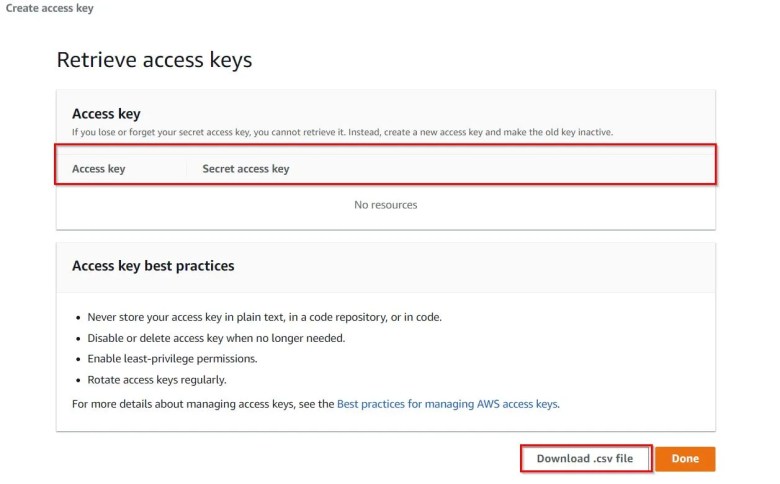
Use the terminal on your local system to configure the AWS command-line credentials after they have been generated and downloaded. To configure the credentials, use the aws configure command and supply the access key ID and secret access key, set your default region, and default output format.

We have two buckets on our account.
List S3 Bucket Objects with CLI
Let’s list the objects/files in one of the S3 bucket using the below command:
aws s3 ls <bucket-name>
There are about six objects in one of the buckets.
Deleting S3 Bucket Object using AWS CLI
To empty all the objects in your S3 Buckets, run:
aws s3 rm s3://<bucket-name> --recursive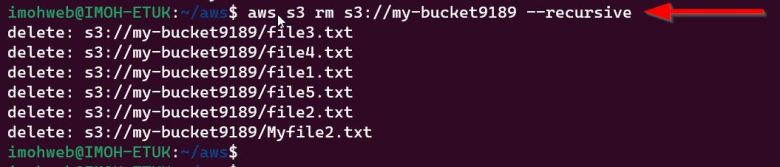
Verify that the objects have been deleted by running:
aws s3 ls <bucket-name>
Deleting S3 Bucket
Now that we have emptied the S3 Bucket, let’s proceed to delete the entire bucket using the below command:
aws s3 r s3://<bucket-name>
Congratulations! You have learned how to delete AWS S3 Bucket and Objects via AWS CLI from Linux. In conclusion, AWS CLI is a powerful tool that you can use to centrally control and manage your resources in your AWS environment.
In summary, we discussed how to install and configure the AWS CLI package in your Local PC’s terminal and directly interacted with AWS S3 buckets and their objects. You also got to understand how to create an IAM User and assign permission to them and finally learnt how to delete S3 bucket objects and the entire S3 bucket.
