
Stellar Repair for Exchange recovers dismounted and offline Exchange EDB files. This advanced software has been tested and recommended by MVPs and System Administrators all over the world to scan and resolve corrupt Exchange Database (EDB) files and recover all mailbox items, including emails, attachments, contacts, calendars, notes, tasks, journals, and public folders. Stellar Data Recovery Software can be downloaded from the following link. In this article, you will learn about Exchange Server Recovery Tool to Repair EDB Files and Recover Mailboxes. Kindly refer to these related guides: Allow Password change for specific users in Exchange Server, How to block change password feature for specific users, How to block the Change Password Feature for All Users via the EAC, and, how to disable Password Change for all Users Exchange server.
Recovery Tool to Repair EDB Files and Recover Mailboxes
From my test so far, Stellar Repair for Exchange is the best Data Recovery Software available as a free download to help recover lost, deleted, and formatted data from desktop, laptop, mobile, or server. Also, Stellar data recovery software provides a free preview of recoverable data. Please see also how to install and work with Stellar Converter for OST.
Stellar Data Recovery’s key features
· Repairs large EDB files without any risk of data loss
· Exports complete EDB file directly to live Exchange and Office 365
· Supports Exchange Server 2019, 2016, 2013, 2010, 2007, 2003, 2000, & 5.5
. Access multiple and large EDB files
. Export data to PST or other formats
. Granular search and recovery
. Advanced Filter Option
. Export from EDB directly to a live Exchange Server and Office 365
. Enables Mailbox Creation on live Exchange Server
. Help reduces administration overhead by simplying the entire recovery process.How to Download Stellar Repair for Exchange
Stellar Data Recovery Software can be downloaded from the following link as discussed in the first paragraph. You can alternatively click on Buy Now to complete the purchase of your desired plan. There are currently over 3 million-plus customers using Stellar Data Recovery Software. For this task, I will click on the “Free Download” purchase.
Below are the minimum system requirements for Stellar Repair for Exchange are:
– Intel-compatible (x86, x64),
– 4 GB minimum (8 GB recommended),
– 250 MB hard disk space,
– Windows 10 & Windows Server 2016, 2019 etc.

How to Install Stellar Repair for Exchange
The setup file has been downloaded. To install it, please double-click on the executable file as shown below.

If you have “UAC” enabled in your environment, you will be prompted to accept it. To learn more on User Access Control, please visit this guide “How to turn UAC on or off in Windows“.

In the wizard below, select your desired language. I am fine with the default “English”.

On the Setup – Stella Repair for Exchange, please click on Next as shown below.

Accept the license agreement as shown below and click on Next.

Select Destination Location
On the Select Destination Location, you can browse to the desired location to install Stellar Repair for Exchange. I am fine with the default, therefore, I will select Next.

In the Select Start Menu Folder, click on Next to continue.

The Create a desktop shortcut is selected by default. You can also select an Quick Launch shortcut as shown below.

The installation is very fast and straightforward. Click on install as shown below

As you can see below, the installation is finished. When complete, you will be redirected to a page where you can learn more about the tool.


Upon launching the Stellar software, the UAC will be prompted again. This will only happen if you have the UAC enabled in your environment.

Repair EDB Files with Exchange Server Recovery Tool
This is the home screen of Stellar Repair for Exchange software. Click on Browse to select EDB file path

Or click the … (ellipse) and then select the location of the EDB file. Click on it and Click on Find as shown below.

Click on Next to continue and also you can specify a temporary location for the processing. I am okay with the default location as shown below.

I will be selecting a Quick Scan as shown below. And then Click on OK. You can also select an Extensive scan.
As you can see, the Quick Scan has been completed. The Quick Scan’ option is the fast mode to scan and repair corrupt EDB file.

The Extensive Scan‘ is for a comprehensive scan of severely corrupt EDB files for better results. Below is how you can initiate the Extensive scan of your mailbox.


After scanning, the recoverable mailboxes from the scanned EDB file will be listed on the left pane. You can preview and select all or specific mailbox items that you wish to recover.
– You can save Scan by using the Save Scan icon below. This will save your scan to a specific destination of your choice.

You can also find messages that have been sent within a specific period. You are free to determine the criteria here.

Stellar Repair for Exchange License Activate
When your mailbox data gets corrupt and must be repaired, Stellar Repair for Exchange comes in very handy. When this software is activated with a genuine license key or activation code, it will enable you to recover your mailboxes.
– To activate the license, simply click on the Activation menu as shown below.
– Click on the Activation Key

The Activation Option Window opens to add the Activation key. Enter the key & click on ‘Activate’. A popup appears with the message Activation completed successfully. Click on the OK button.
– If you do not have an Activation Key, click on “Get it now“, you will be redirected to the following page “ Buy it Now”.

Why to use Stellar Repair for Exchange?
Now that we have installed and activated the product, we will be discussing the various capabilities of Stellar Repair for Exchange. Kindly click on the link below for a comprehensive guide discussing technical specifications, resources, Editions, Advanced features, and Product tours.
You ned a valid license in order to do the most with this product. I therefore urge you to purchae a valid license from the following link. You can email your queries to Stellar helpdesk at support@stellarinfo.com for further assistance. Facing a Dirty Shutdown Error?
Dirty Shutdown is a database state that occurs due to missing, deleted, or corrupt transaction log files. When a database is in a Dirty Shutdown state, it prevents the Microsoft Exchange database from mounting, causing disruption in email services. However, this complex problem can be quickly resolved by repairing the EDB file using this advanced Exchange recovery tool. Exchange Transaction Log Files keep records of every transaction or change performed or made on the database.
These records in log files are then committed to the Exchange database file. If for some reason, the changes are not committed due to power failure, server crash, or log files going missing, the database may get dismounted or corrupt. Thus, log files play a critical role to keep the database healthy and optimized for performance. It also helps provide fast data access and protect the database from corruption or file locks. Kindly take a look at this YouTube video on how to resolve issues facing Dirty Shutdown.
By using the native tools to repair a database, you will end up investing several precious hours.On the other hand, the users will not be able to access, send or receive emails during the process. Apart from the business aspects, where business opportunities can be lost due to the downtime, loss of data can result in legal obligations. The solution would be to have the issue rectified in the least possible time and without data loss.You can use Stellar Repair for Exchange software that can repair damaged databases and extract mailboxes in common formats such as PST, EML and PDF. In case the database is down, you can create a new blank database so that the users can work by sending and receiving emails.
Failing To Mount Exchange Database?
At times, the Exchange server database fails to mount and displays an error message, such as ‘Failed Error: Couldn’t mount the database that you specified.’ The solution is to restore the Exchange database from an updated backup or apply an effective Exchange EDB repair technique, like Stellar Mailbox Exchange Server Recovery. You may want to see this link for more information.
Exchange Server Crashed?
When Exchange server crashes, an administrator can use setup /m: RecoverServer switch command to rebuild a new Exchange server. However, database recovery is a more challenging task, based on the nature of the failure. Stellar Toolkit for Exchange helps you recover mailboxes from .edb file of crashed Exchange server, especially when ESEUtil fails, logs are missing or deleted, and backup is not available. kindly take a look at this guide “Restore Exchange Database“.
Support Archive Mailboxes Recovery
The Exchange recovery tool also supports archive mailbox recovery. The software can repair corrupt or damaged archive mailboxes and save them to PST, MSG, EML, RTF, HTML, or PDF format. You can also export the archive mailboxes to Office 365 or live Exchange server directly.
Deleted Exchange Mailbox Recovery
The Microsoft Exchange database repair application efficiently recovers all accidentally or intentionally deleted mailboxes. With powerful techniques to search deleted data, Stellar Exchange Repair software recovers all deleted mailbox items, making sure you don’t have to face mailbox inaccessibility.
Parallel Saving for Multiple Mailboxes
The Exchange EDB recovery tool can process up to 4 mailboxes at a time during database repair. This parallel processing of mailboxes helps reduce the time required to repair and save mailboxes from a damaged or corrupt Exchange database to PST, Office 365, or Live Exchange server. The number of mailboxes that the software process at a time depends on the available RAM of your computer. You can stop mailbox processing by removing it from the queue. However, the software provides you with an option to resume recovery of the removed mailbox after processing and saving the remaining mailboxes.
Support Contact
Stellar has got an excellent support service that can also be reached from the Stellar Repair for Exchange console. When you click on the “Support” icon, you will be redirected to the following support page. You can mail your queries at support@stellarinfo.com, if you need assistance for software registration at any point in time.
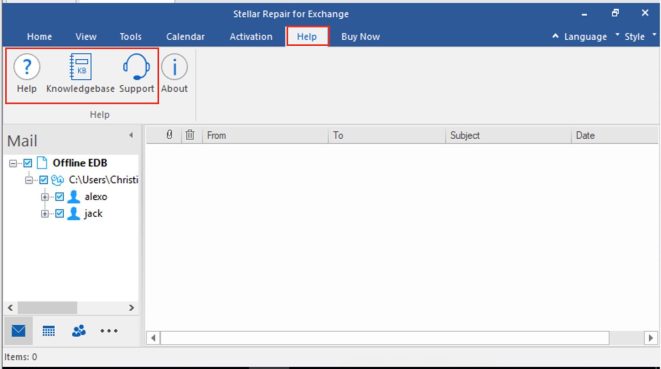
How to determine Stellar repair for Exchange Product and System information
In order to determine your product information, you will need to click on the Help menu as shown below and then click on About.

On the about window, all the needed information ranging from the version number and Edition you are running will be displayed.

I found the Stellar Repair for Exchange Server Recovery Tool to Repair EDB Files and Recover Mailboxes relatively easy to download, install, and work with.
I hope you found this blog post helpful on Exchange Server Recovery Tool to Repair EDB Files and Recover Mailboxes. Please let me know in the comment section if you have any questions.
