
Most times, when you power up your Windows 10 or 11 device, we are aware that some programs run automatically without any actions from our part. Microsoft systems like Windows 11 launch these programs from the startup folder. Some of these applications are defined by Microsoft, whereas others are user-defined. In this guide, I will show you how to remove Xbox from automatic startup on Windows 11. Kindly refer to these similar guides: Enable or disable startup programs: How to view or change programs that run on startup, how to stop Cisco Webex Meetings from starting up automatically on macOS, how to stop Zoom App from launching automatically at startup on Mac, how to enable or disable automatic login on macOS: Fix username greyed out for automatic login, and how to start an application automatically on Mac.
You can also use the MSCONFIG for disabling or enabling startup apps. Be careful what you do with it as it can be used to do a lot of the things. This process is almost similar to stopping (removing) an application from automatically starting up in macOS, see the link for more details.The image below illustrates that Microsoft automatically initiates the Xbox, as defined by the company. Because I do not use Xbox and do not see the need to have it running, I will be disabling it from automatic startup. You may want to see this guide on how to remove pre-provisioned apps from Windows Image, or how to uninstall builtin programs using PowerShell in Windows 10.
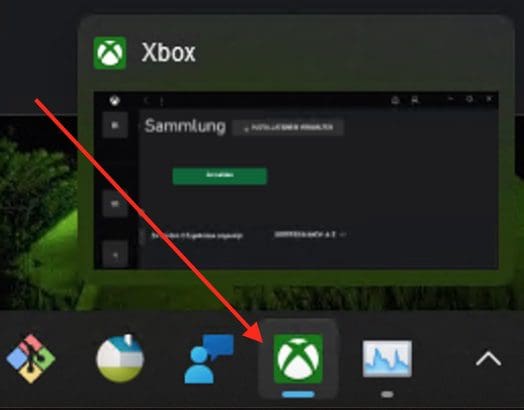
Enable Automatic Startup
To disable automatic startup, search for Task Manager as shown below and launch it.

This will open the Task Manager window. Navigate to the Startup Tab as shown below. As you can see below, the Xbox is enabled.
– To disable it, click on the Exbos App Services and click on disable.

As you can see below, Xbox has been disabled. ee this guide on how to “Enable or disable startup programs: How to view or change programs that run on startup”.

Enable App Automatic Startup
To enable automatic startup is also very easy. Click on the app and for example Spotify and click on enable. This will ensure that when the device starts up, Spotify will automatically be started.

I hope you found this blog post on How to remove Xbox from automatic startup on Windows helpful. If you have any questions, please let me know in the comment session.
