
Veeam Backup for Microsoft Azure is purpose-built for simplicity, scale, savings, and security for your Azure environment. Azure-native, fully automated backup and recovery to easily protect and manage all your Azure data. In this article, you will learn how to set up Veeam Backup for Microsoft Azure. Utilizing native snapshots, backup to multiple object storage classes, and flexible recovery options, you can eliminate the risk of data loss even at scale for all your Azure data while saving big. Here are some guides that may interest you: How to set up Veeam ONE 11 Server, and What’s new in Veeam Backup and Replication v11?
Veeam Backup for Microsoft Azure is available as a virtual machine (VM) exclusively through the Azure Marketplace in both Free and BYOL editions. Here is a guide on how to install and configure Veeam Backup and Replication 11 Community Edition with its default SQL Server Express Edition.
How does Veeam Backup for Microsoft Azure work?
Due to the Shared Responsibility Model by Cloud providers, it is evident that it is still your data and that you retain the responsibility to secure and protect it. You may want to take a look at Veeam Backup & Replication which can also enable you to centrally manage Azure backup with other clouds, virtual, physical, SaaS, and Kubernetes environments.

Veeam Backup for Microsoft Azure can be implemented in two ways and they are as follows:
- A standalone solution for backup and recovery within Azure only. Capable of backing up 10 Azure VMs for FREE!
- Integrated with the Veeam Platform for unified hybrid data protection and management across cloud, virtual and physical environments with no Veeam charges.
You may want to see how to install and configure Veeam Backup and Replication 11 Community Edition with its default SQL Server Express Edition, and how to migrate Veeam MsSQL Database to a new MsSQL Server.
Access the Microsoft Azure Portal
To get Veeam Backup for Azure setup, please follow the steps described below and or get it from the following link “Veeam Backup for Microsoft Azure Free Edition“. You may also want to see “How to implement N2WS Veeam Cloud Protection Manager (CPM 2.3.0d), and how to recover backup via N2WS Veeam CPM.
Now that we are in the Azure portal, type Veeam backup in the Azure search box and then select the Veeam Backup for the Microsoft Azure Free Edition option as shown below.

Create Veeam Backup for Microsoft Azure free edition
This will display the following page “Veeam Backup for Microsoft Azure free edition” page below. Click on the Create button to deploy the VM.

Select your subscription
Select your subscription and a resource group. As you can see below, I do not have one, so I will be creating this on the fly. To do this, click on create new.

As you can see, we have successfully created the resource group, selected the authentication type as “password”, and selected the region as well.

I will leave this section as default and proceed to the next “Networking”.

You may want to see How to find Dfs Referral Path and clear Dfs referral Cache and how to install Veeam Backup and Replication 11 Community Edition with a dedicated SQL Server.
Configure Networking
Here, I do not have a Virtual Network, I will be creating one on the fly. No Public IP will also be created. Ensure you select “Advanced” under the NIC network security group.

As you can see, we have created all needed network interfaces, etc and I have chosen to select “delete public IP and NIC when the VM is deleted”. Click on Next to proceed to the next section.

In the Management tab, Please select boot diagnostics off and proceed to the Advanced tab.
Here are some exciting articles: How to uninstall Veeam Backup and Replication from your server, how to fix Failed to connect to Veeam Backup & Replication Server: No connection could be made because the target machine actively refused it, how to Fix critical Veeam Backup and Replication 9.5, 10, and 11, and how to fix Veeam Agent Vulnerability: Fix Veeam Agent vulnerability for veeam agent.

Click on Next and proceed to the Tag tab. In this window, I have no script I wish to run, etc.

Also, In this section, I will not be doing anything as I do not want to associate this VM with a tag. Next, click on Review + Create as shown below.

As you can see below, the VM is currently being validated. As you can see in the other image, the validation has passed. Next click on create.
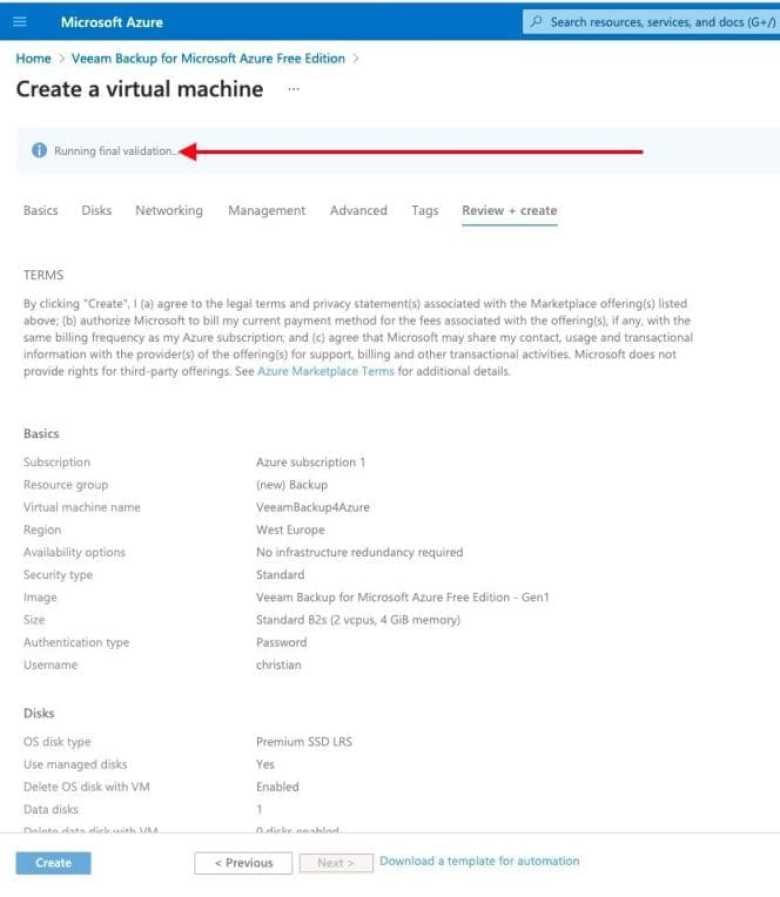

As you can see below, the VM deployment is in progress. Click on “Go to resources” to view the VM details etc.


As you can see, the VM is set up and assigned a public IP address etc.

Access the Veeam Backup for Microsoft Azure
You will need to access a web browser and paste the Public IP address. Currently, you do not have a certificate, therefore, it is okay to accept the security warning prompted by the web browser

Enter the credentials you entered previously during the VM creation

Agree to the license terms and accept them as shown below.

As you can see below, we are being welcomed by the Getting Started page. As you can see in the image, there are the initial steps that MUST be configured. They are as follows: Add theAzure Connection Account, the Add Repository, and the Workers.

Note: Without creating an Azure Account, you will not be able to add a repository, workers and also not be create your backup policy. Keep an eye for Part 2 of this guide.Create Your First Backup Policy Veeam Backup for Microsoft Azure
Finally, you will have to create your first backup policy as shown in the table below.

I hope you found this blog post helpful. You have learned how to set up Veeam Backup for Microsoft Azure. If you have any questions, please let me know in the comment session.
